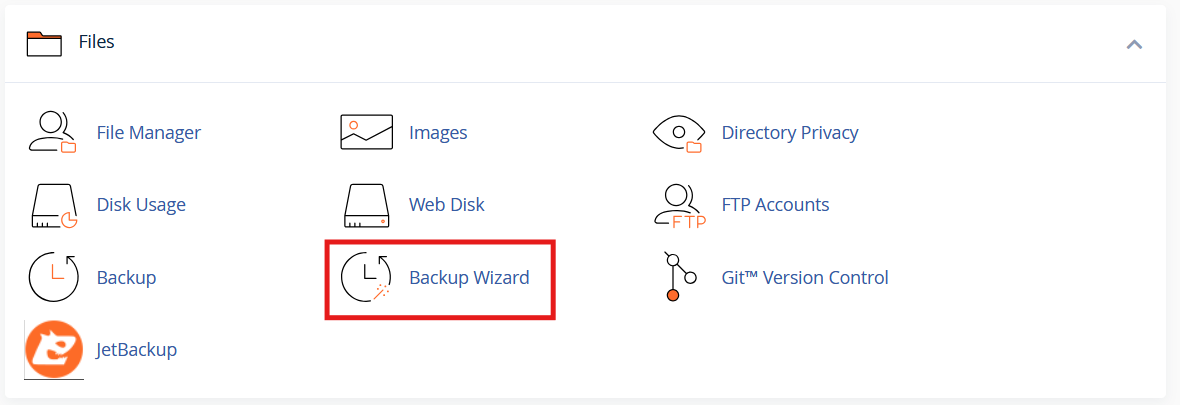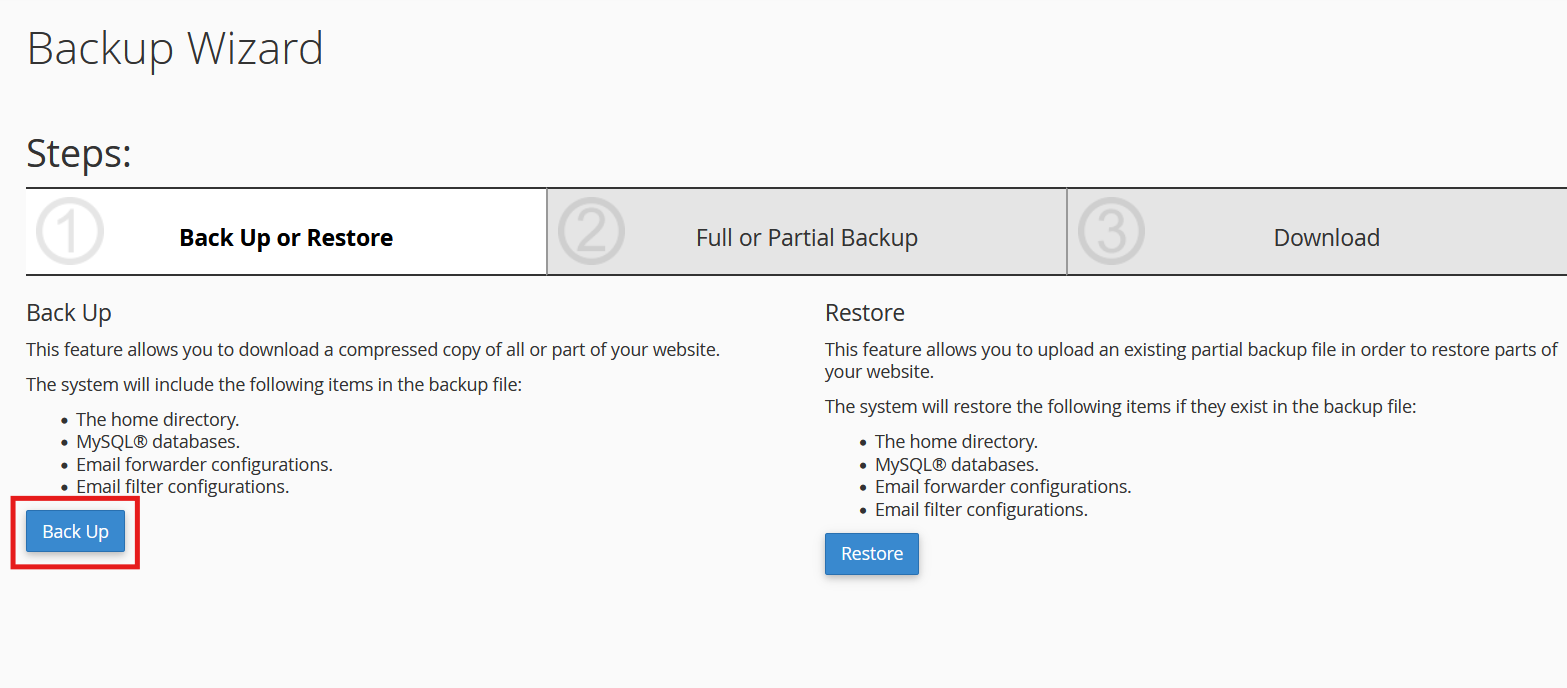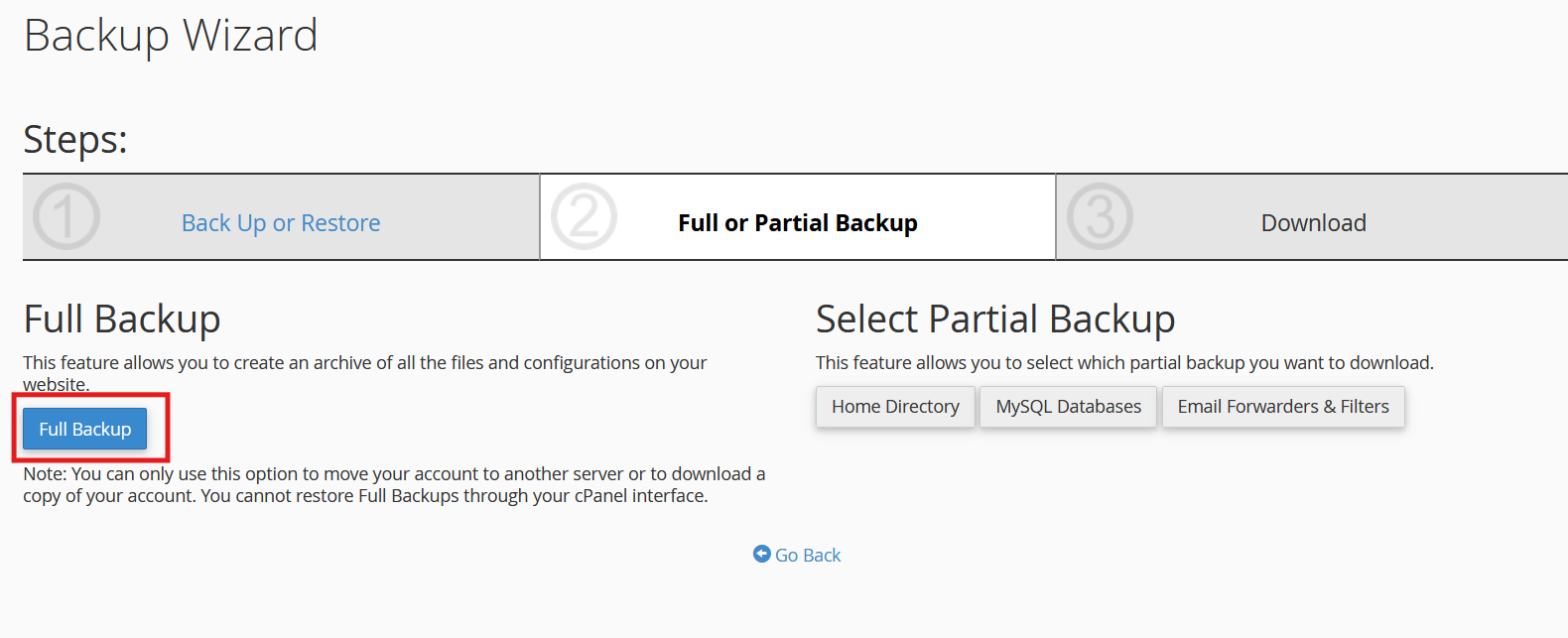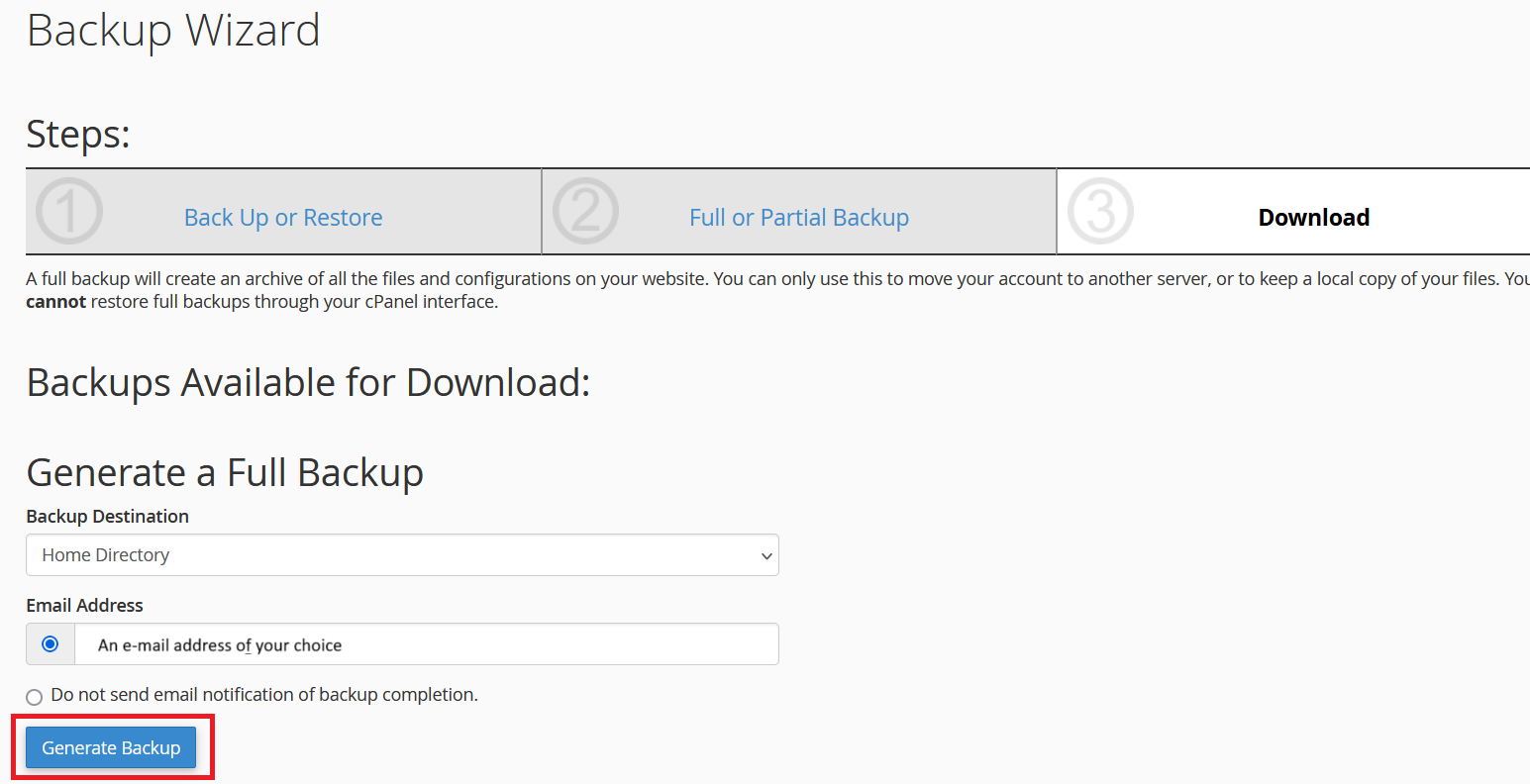Regular Backups of your website are essential to protect against data loss. Here's how to backup your website using cPanel:
- Utilizing the "Backup Tool"
- Log into your cPanel account
- Under the "Files" Section click on "Backup"
- Once in the "Backup" page, you are able to download backups of your account as per your requirements (Ex: Full account backup, Home Directory Backup, Database backup, Email Forwarders backup, Email Filters backup)
(Visual Representation)
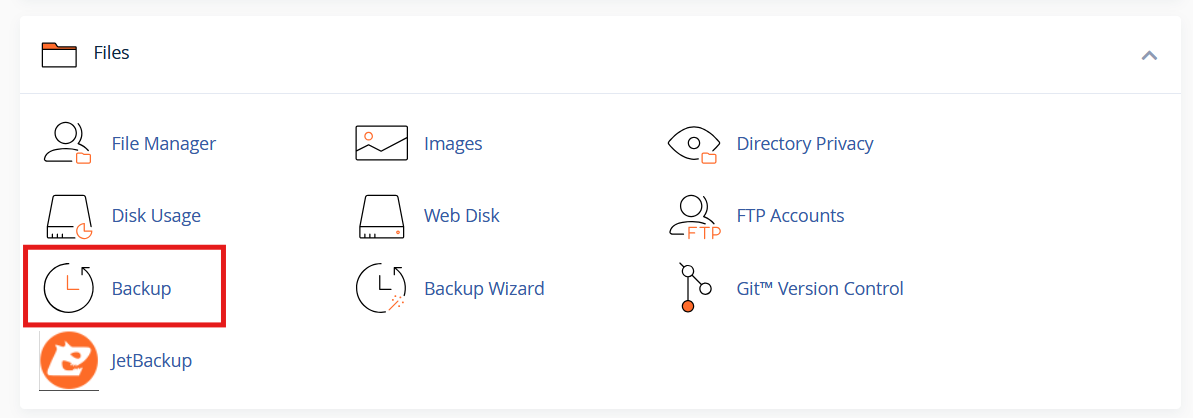
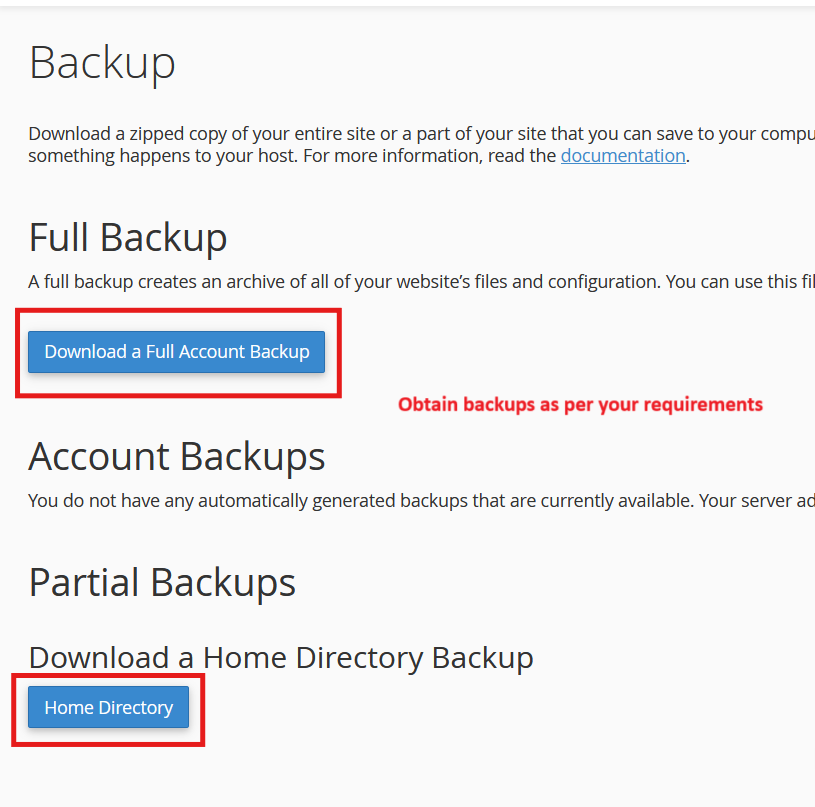
- Utilizing "Backup Wizard"
- Log into your cPanel account
- Under the "Files" section click on "Backup Wizard"
- Once in the "Backup Wizard" page click on the "Backup" button
- Select the type of backup you wish to obtain (Ex: Full account backup, Home directory backup, MySQL Databases backup etc.)
- Follow this step if proceeding with a "Full Account Backup" else proceed to the "Download" page and download the required backup
- Once in the download page select the backup destination for the full account backup you are generating
- If you would like to receive an e-mail notification once the backup process is completed, enter a mail address accordingly. If not select the "Do not send email notification of backup completion." option
- Click on "Generate Backup"
- Log into your cPanel account
(Visual Representation - Full Account Backup)