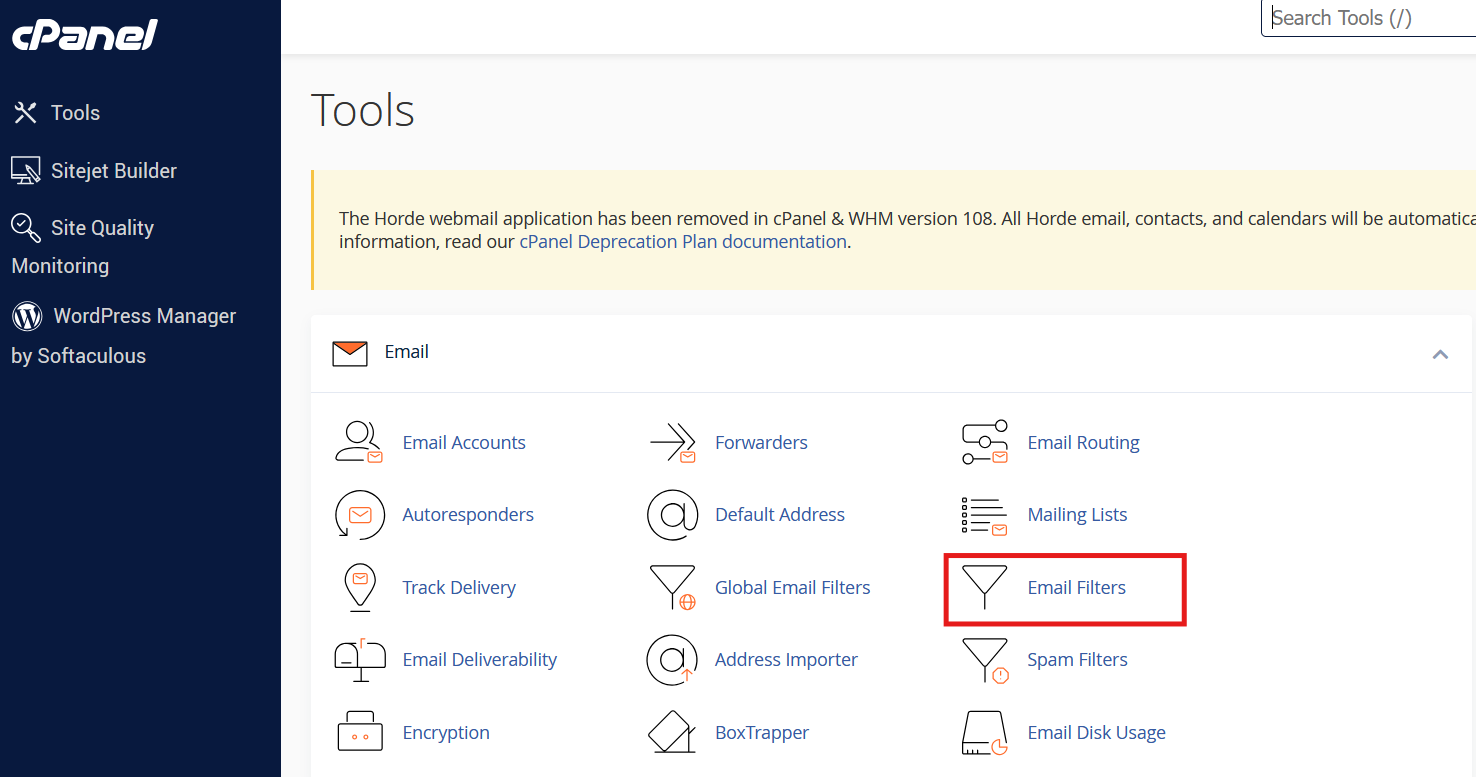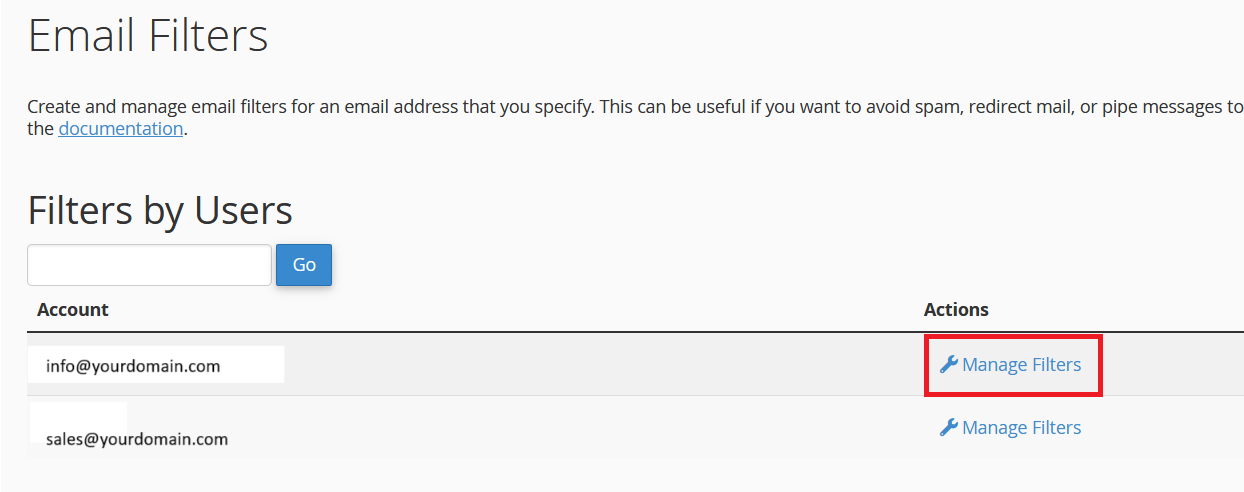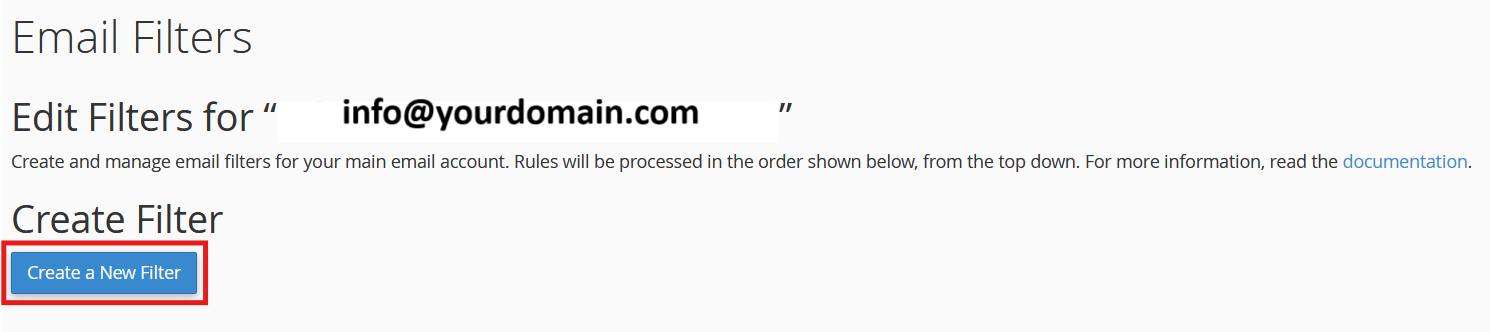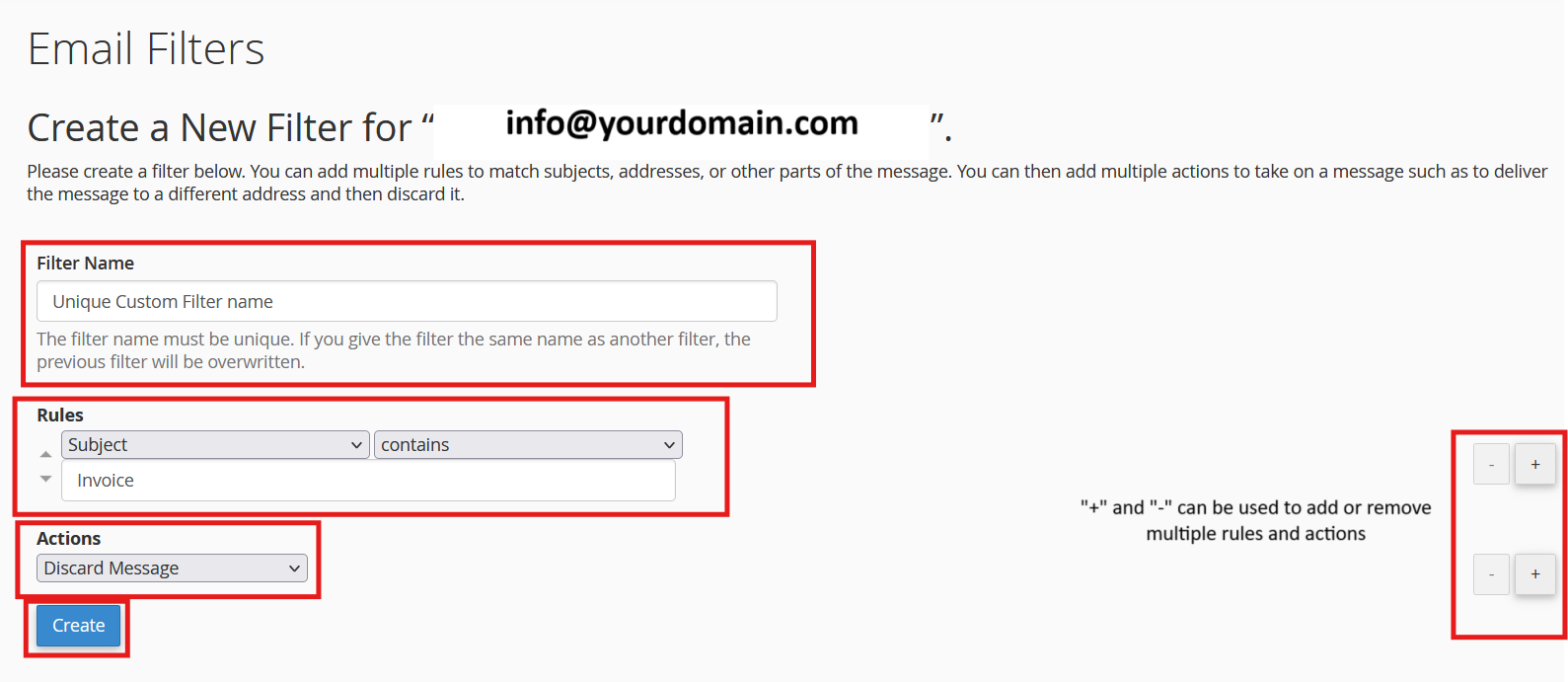Email Filters allow you to automatically sort, redirect, or delete emails based on certain criteria.
Below given are step-by-step instructions on how to setup email filters within your cPanel account :
- Log into your cPanel account
- Under the "Emails" section click on "Email Filters"
- Once in the "Email Filters" page click on the "Manage Filters" option located in front of the relevant mail account for which you wish to add the email filters.
- Click on the "Create a New Filter" button
- Provide a name for your email filter within the "Filter Name" text box
- In the Rule section, define your filter’s conditions.
- You can filter emails by subject, sender, or body content.
- Use conditions such as "contains", "equals", or "begins with" to match specific criteria.
- Choose an action for matching emails. Common actions include :
- Move to folder (e.g., move emails with the subject “Invoice” to the “Invoices” folder).
- Discard (e.g., delete spam emails).
- Redirect to another email.
- Click on "Create"
(Visual Representation)